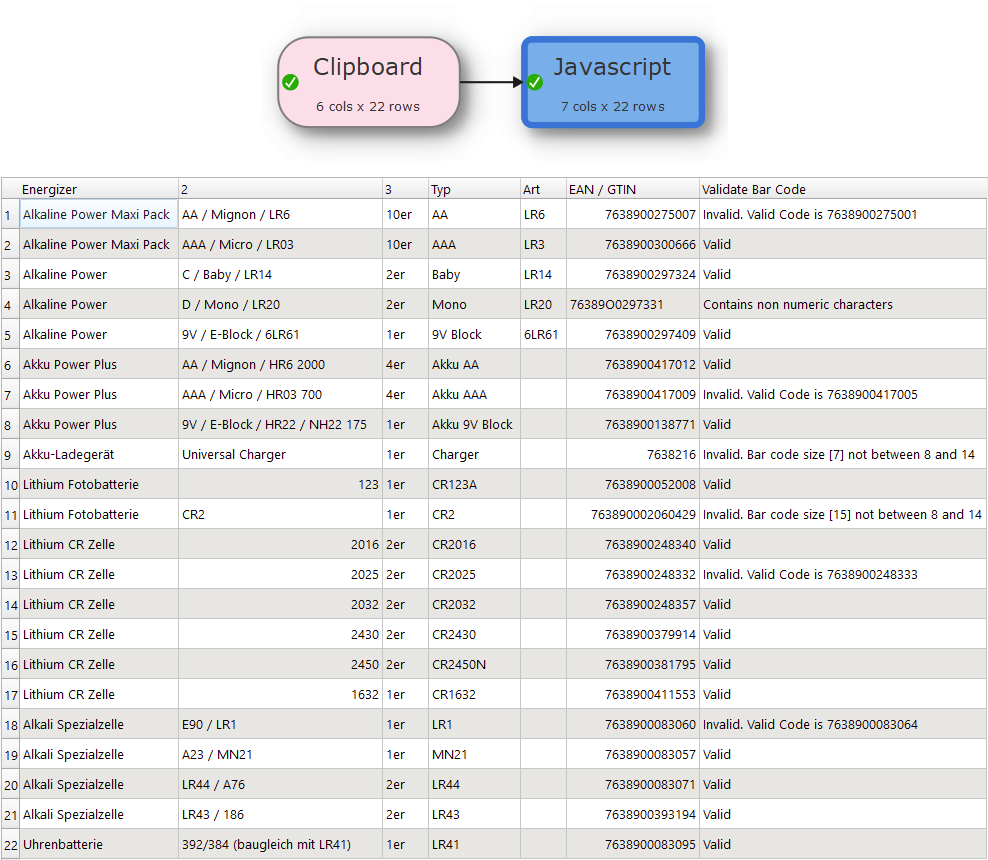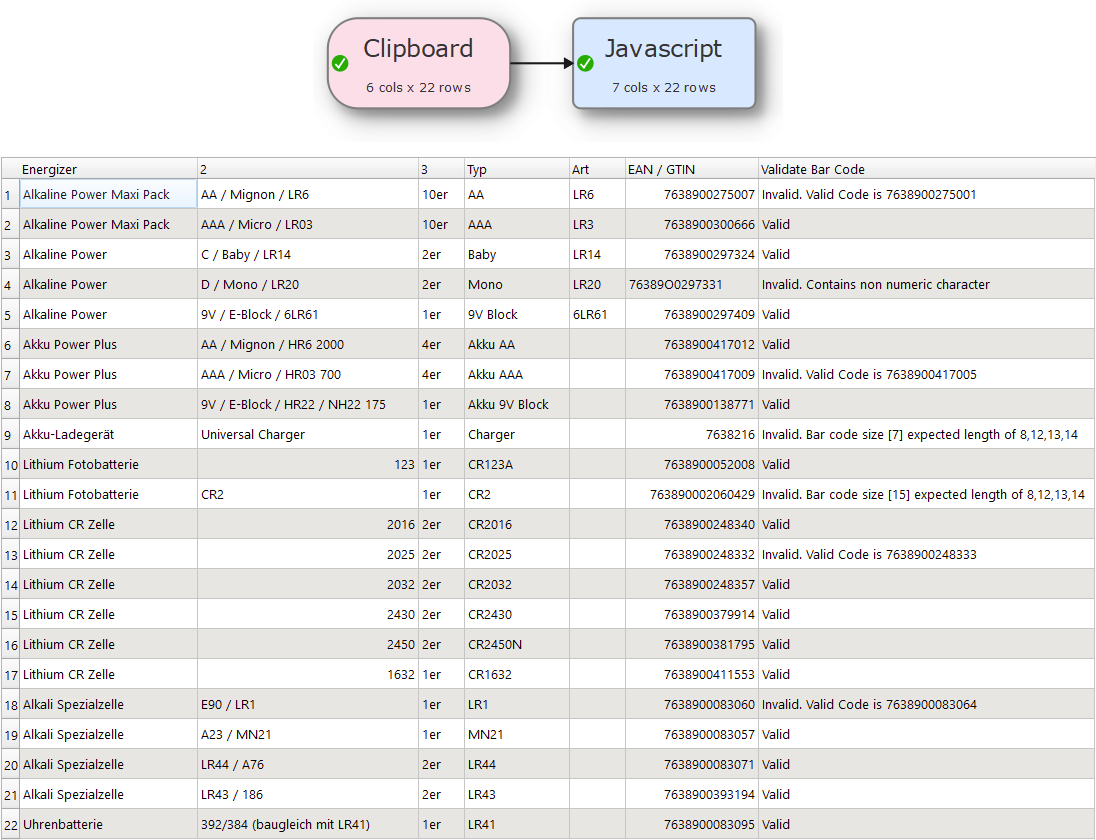I meant on each leaf (per column)
Do you mean the bolding or the filtering?
And here is the solution to check GTIN number between 8 and 14.
I have modified some of the codes in your sample, to flag them as invalid, otherwise all of your original codes were valid.
Transform File.
Check_GTIN.transform (4.1 KB)
sorry for beeing not precise. I mean the filter. The problem is with the amount of checks per column (leaf). I think I will usually know pretty well what I want to have checked on a given column, so a filter for the list of checks would speed me up!
It is not obvious how to do this in a tree control. But I will give it some thought.
cool! Does not look as evil as expected ![]()
I will keep this in mind for further validation needs.
I like it that your script checks GTIN8, 13 and 14. I don’t think GTIN-9 to 12 should exist, but this is a simple change.
In reality you cannot be sure <ou only have GTIN-13 in a list, as GTIN-8 and GTIN-14 are equally valid, just not so common.
Great work! ![]()
Would you ever expect to see a mix of GTIN-14, GTIN-13 and GTIN-8 in the same column?
Yes, definitely. Whenever the data is from several sources, this is possible. It is just that GTIN-13 is by far the most common.
Yikes. So I guess we need a GTIN-* rule, which allows any length of valid GTIN.
I think it will help. If we had a collapse all option, it would help even more, because than you are able to see more of that at a glance.
Thinking about it, I guess it might make sense to have the config pane open collapsed at first (later the session remembering collapse state on all levels). Then this new option makes most sense.
How about a button to remove all checks for one column?
There is a collapse button.
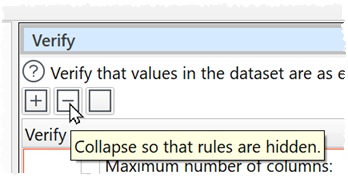
I’ll think about it.
That’s a hard one. You have black text in daylight and white text at night. This means you need colors representing a 50% coverage or 50% grey. So the yellow would need to be a lot darker, thereby loosing it’s signal value.
How do you go about changing from daylite to night mode? Perhaps you could modify the three colors in the same go. But perhaps the better solution would be to use a darker text color on the warning-yellow in night mode.
Cool! Did not notice that - sorry
The link that you shared earlier, has GTIN-8,12,13,14 and steps to calculate valid GTIN, used those steps in the JavaScript.
Further found the following info on GTIN.
So updated the solution to limit check on 8,12,13 and 14 GTIN numbers only.
Transform File.
Check_GTIN_2.transform (4.2 KB)
The default colors should be a bit better in dark mode now. However you won’t see them if you have already set your own value.
This should now be fixed in beta 2:
Indeed, whereas the GTIN with 13 characters are EANs, so some sort of backwards compatibility, as with EAN8 and the others.
I’ve not seen EAN8 or ITF-14 in the wild yet, so they might be extinct.
I usually see EAN13 and GTIN 14.
If you own a GLN, you only create GTIN anymore, as far as i saw.
And they can of course start with a 0, which makes it hard to use in Excel, because Excel, if set to standard field format will omit the 0.
So i usually put a ’ in front of it, so it stays a number/integer, although it isn’t.
Best
PS: Thanks for the checkinglogic as well ![]()
@joker
We have added the ability to filter by column in Verify. Hopefully that makes things a bit more manageable where you have lots of columns in the dataset.
Thanks for the note! Looks very nice! Good waork - as always!